US Keyboard Layout
By default, you may find you have a US keyboard layout. Follow the instructions below to change to a GB layout. Note: In virtualized environments, layout changes may not be persistent.
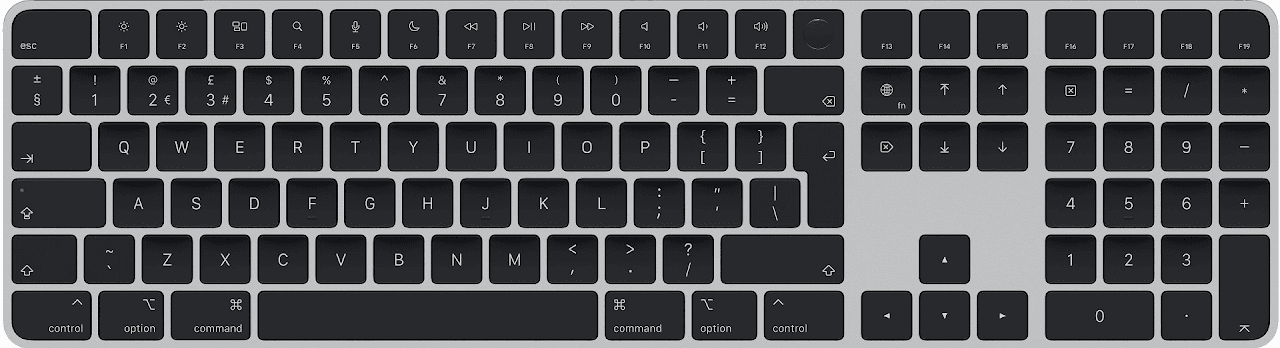
Windows: Change to GB Layout
Steps to Change Keyboard Layout:
- Open PowerShell as Administrator
- Check current layout:
Get-WinUserLanguageList - Set GB PC-105 Extended Keyboard layout:
Set-WinUserLanguageList -LanguageList en-GB -Force - Verify new layout:
Get-WinUserLanguageList
Note: You may need to restart your session for changes to take full effect.
Linux: Change to GB Layout
Steps to Change Keyboard Layout:
- Check current layout:
setxkbmap -query - View available GB keyboard layouts:
grep gb: /usr/share/X11/xkb/rules/xorg.lst - Set GB PC-105 Extended Keyboard layout:
setxkbmap -model pc105 -layout gb -variant extd - Verify new layout:
setxkbmap -query
Note: These changes are temporary and will reset after reboot unless made permanent through system settings.
Key Commands Summary
Windows Commands:
Get-WinUserLanguageList- Check current layoutSet-WinUserLanguageList- Change layout
Linux Commands:
setxkbmap -query- Check current layoutsetxkbmap- Change layoutgrep gb: /usr/share/X11/xkb/rules/xorg.lst- List GB layouts